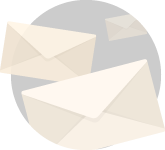HTTPS, also known as Hypertext Transfer Protocol Secure, is a secure version of HTTP. HTTP is the primary method used on the internet to transmit data between a web browser and a website.
Websites that implement HTTPS utilize encryption to guarantee secure transmission of data. This is particularly crucial when users need to send sensitive information, such as when logging into a bank account, health insurance provider, or email service.
In terms of SEO, it is widely known that Google provides a slight boost in rankings to websites that use HTTPS URLs. This has been the case since 2015. To ensure that your website is utilizing HTTPS, let’s explore how to enable SSL.
Table of Contents
Verify SSL In Your Browser
The quickest and easiest way to check if your website is using HTTPS is to visit your website from a web browser. In the address bar of that browser, you will either see a lock icon that is locked ????, or unlocked ????. Some browsers shows the lock at the end of the address.

While other browsers show the lock at the beginning of the address. There are others that will signal you by using a red or green address bar, or give you a warning. If you do not see this lock on your website, then you’ll want to fix this as soon as possible.
Verify SSL with a 3rd Party Tool
Another easy way to make sure your website is using HTTPS is to use a 3rd party tool. There are several tools available on the web, here are 3 that I recommend.
Testing your website is quick and easy. Just enter your website address (URL) and click test. The SSL test should only take a few seconds, and will give you a long list of information. Here is 1 item to look for.
Make sure HSTS is enabled. HTTP Strict Transport Security (HSTS) is an HTTP header. It tells the browser to only connect to your site over HTTPS. In other words, it forces a modern browser to use secure connection.

How to Enable SSL on Wix

Wix is a website building platform that many businesses use today. By default all Wix websites have HTTPS enabled on their platform. Use the instructions linked below if your Wix website does not have HTTPS enabled.
Having trouble? Visit their Troubleshooting Your SSL Certificate page.
How to Enable SSL on Squarespace
In a similar fashion Squarespace websites are automatically protected with an SSL certificate. HTTPS is enabled by default on all Squarespace websites, so you don’t need to take any action.
If you do see an error with your SSL certificate, visit Troubleshooting SSL for your site.
How to Enable SSL on Duda
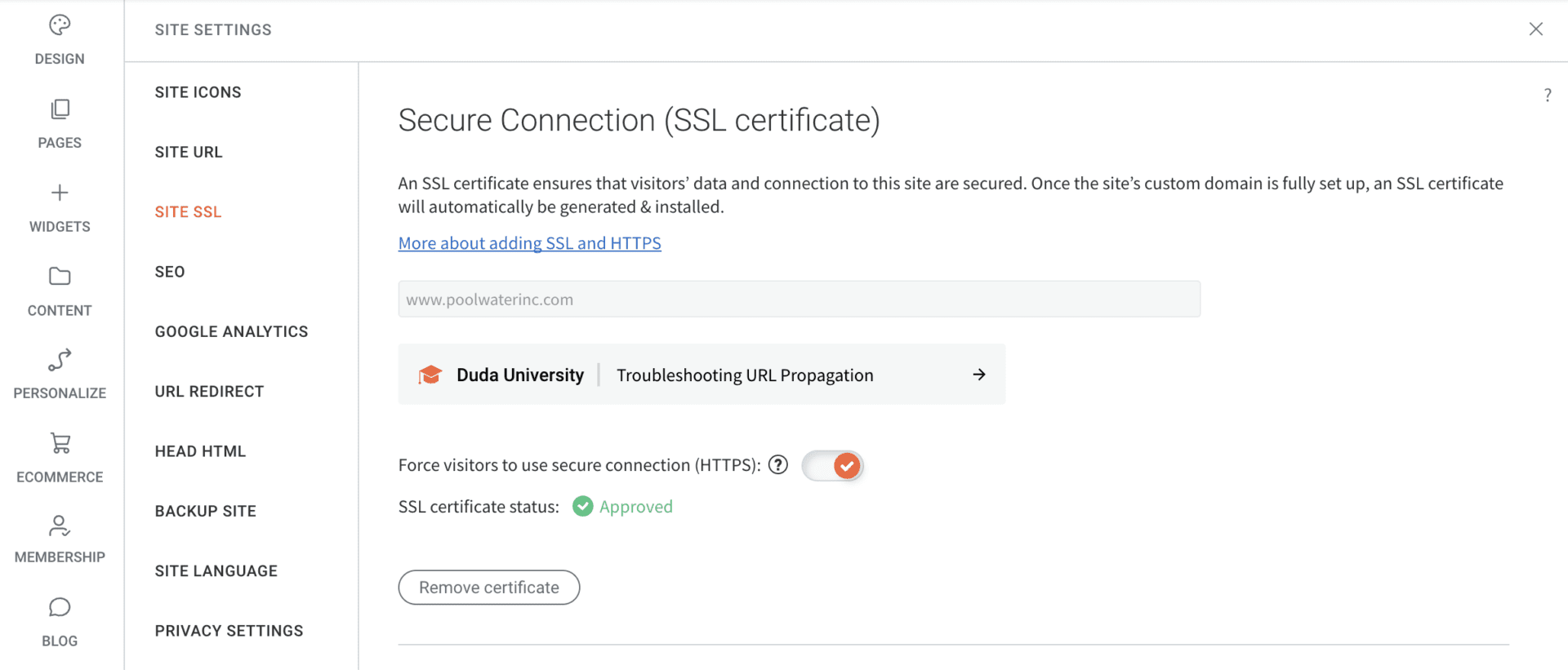
Unfortunately SSL and HTTPS are not enabled by default for Duda websites. After publishing your website you will need to visit the site settings and enable HTTPS.
Duda requires your domain’s DNS settings setup correctly before enabling SSL. Once that is setup, you can then use these instructions to enable SSL under site settings.
How to Enable SSL on Weebly
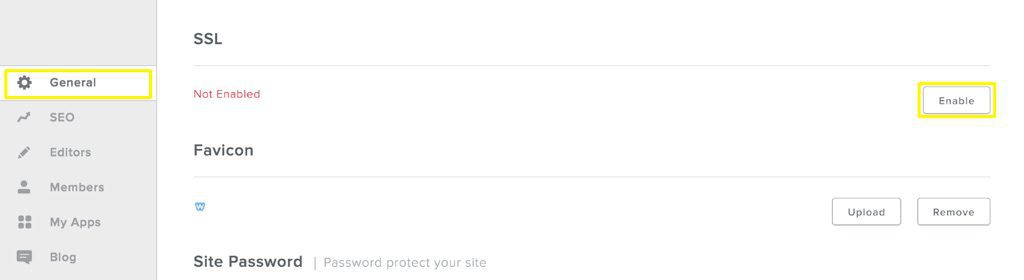
Weebly also does not enable SSL by default. For visitors get an HTTPS connection when visiting your website, you will have to enable SSL. To enable SSL on a Weebly site you can follow their instructions on How can I Enable SSL?
Their instructions are a little more complicated than most web builders and may require further troubleshooting and support. For rare instances where SSL is not working visit Troubleshooting SSL Issues.
Why Links Instead of Step-by-Step Instructions?
The links to their support pages were given instead of writing out the steps here. I provided these links because their websites tend to change. It is best to link to the troubleshooting guides provided by the website builder to ensure you get the most accurate information. This is especially important when it comes to enabling SSL.
How to Enable SSL: Still Having Trouble?
Enabling SSL and HTTPS can be challenging. Setting up signed certificates for websites, email, and other products can be a complex process. Even with my expertise, it is not a simple task.
If you have any inquiries, please don’t hesitate to contact us and ask.